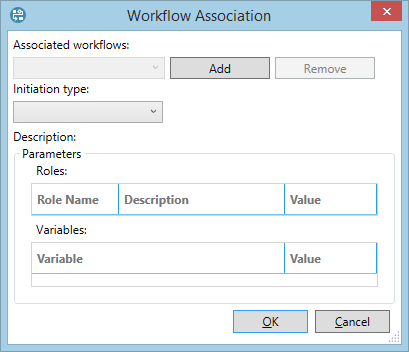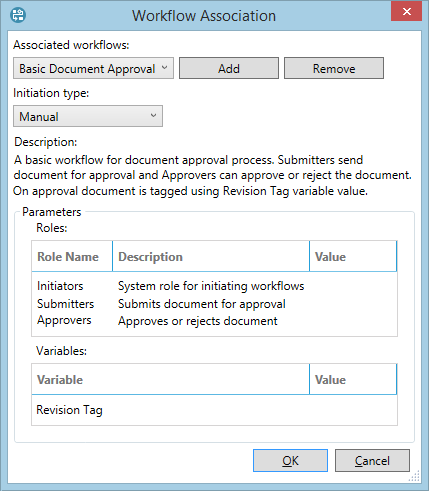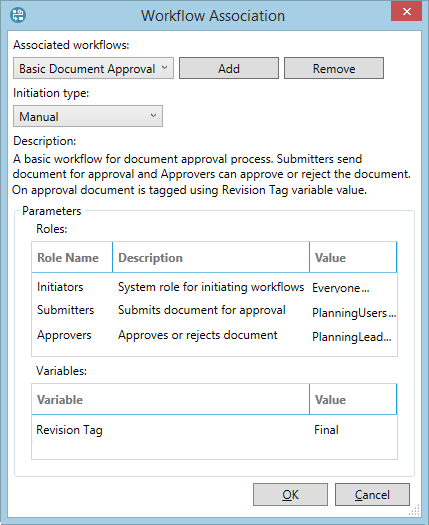Associate workflows with document templates
If you need to make documents part of a workflow, you need to associate that workflow with their templates. One template can have multiple workfow associations if required.
- In the Dataflow Configuration workspace, open the Document Template screen and click the Workflows
button
 on the ribbon. The Workflow Association window will be displayed.
on the ribbon. The Workflow Association window will be displayed. - If the template has not yet been associated with any workflows, the Associated workflows list will be empty. Click the Add button to select a workflow.
- Once a workflow has been added, the Description will appear and the Roles and Variables sections will be filled in with available parameters.
- Select the initiation type from the drop-down list at the top. Automatic means the workflow will be automatically started by Dataflow when the document is opened for the first time after the workflow has been assigned to its template; this function will not activate if this workflow has already been started manually or it has already been completed. Manual means that users need to click the Start workflow button on the ribbon to start the workflow.
- In the Roles table, select workgroups and users which will perform the specified operation. Note that all roles must have users or groups assigned to them.
- In the Variables table, enter specific values for workflow variables. The variable serves as a placeholder into which an actual data value is inserted based on each template association: in the image below, the workflow will apply the 'Final' tag to the approved revision, whereas the same workflow associated to a different template could apply a different tag. Variable values must be specified if the initiation type is set to Automatic.
- Click OK to save the settings and close the window.